What Photivo lacks though is a way to edit metadata of the exported image file.
You would want to edit this metadata to add copyright info to the image file.
To achieve this, we can use another open source software called Raw Therapee.
Raw Therapee can do much more than just edit metadata as it is yet another alternative to Lightroom.
Personally, I was not too pleased with this software as an editor. Every time i had finished editing an image, the exported result would always differ from what the Raw Therappe interface showed me (image would be darker sometimes even too dark).
For now, I use it exclusively to add my copyright info. I just saw that they updated the Mac version of this software yesterday so I might update and see if it's better now.
I will try and post a review of Raw Therapee soon.
Now let's get on with the copyright tutorial:
- Once in Raw Therapee, open the image file you just exported from Photivo (be sure to export to TIFF 16bit in Photivo).
- On the right side of the screen you can see different develop options.
- Click on the right arrow to cycle through the options until you reach the Metadata panel.
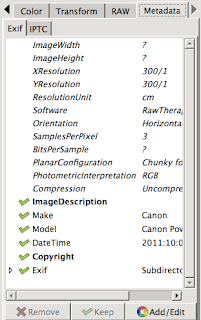
TIP:
To add the copyright symbol before your name:
On Mac: Option/Alt key + G.
On Windows: Alt+0169 (keypad only)
There you have it, all you have to do next is export this TIFF image file to any format from Raw Therapee and your copyright info will be embedded.


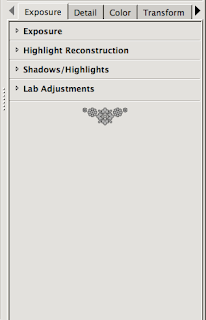



No comments:
Post a Comment